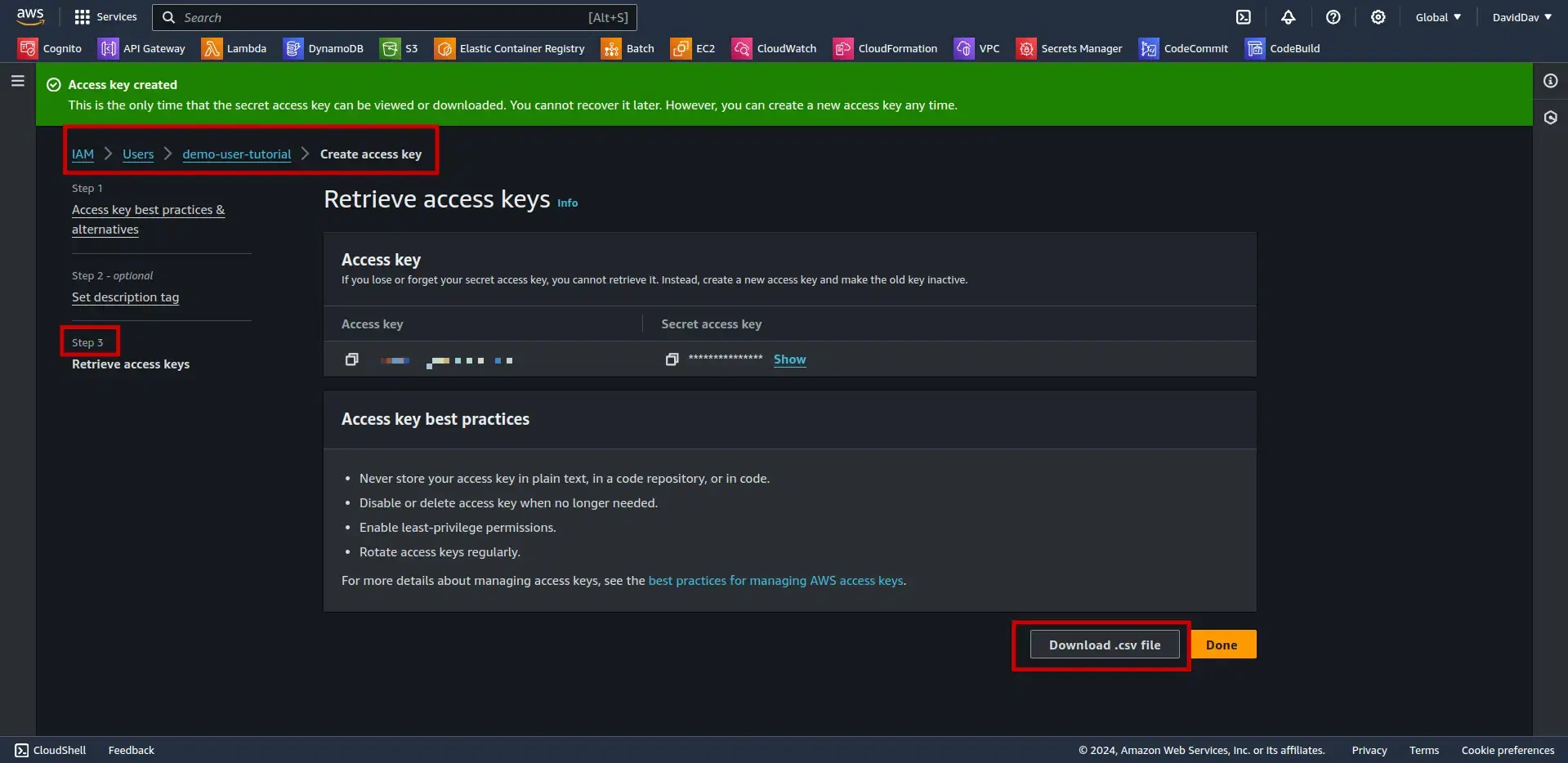Prerequisites
Create Account AWS
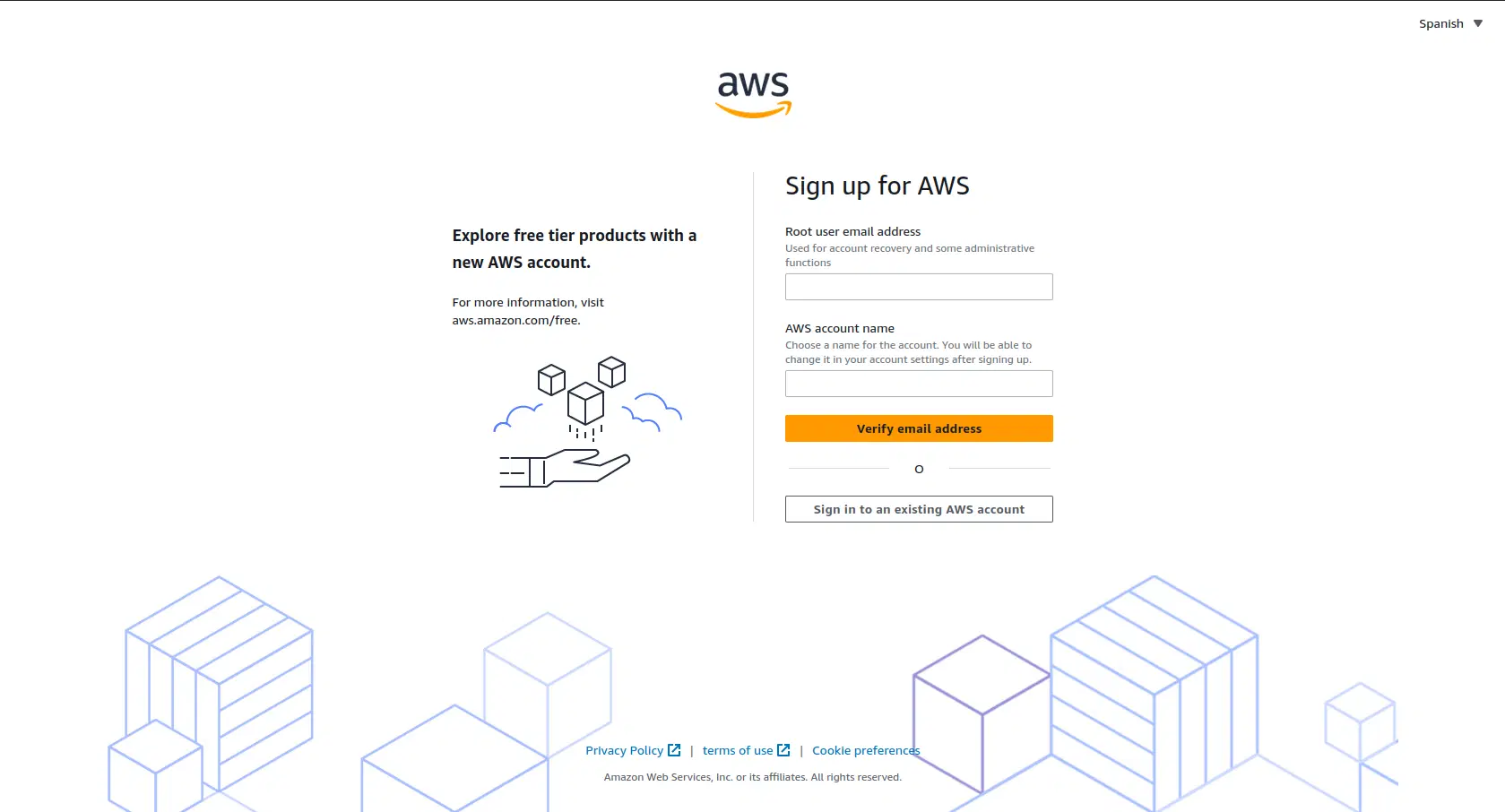
Important
Create IAM User in AWS
- Log in to your AWS account
Access the account dashboard and select “Security Credentials”
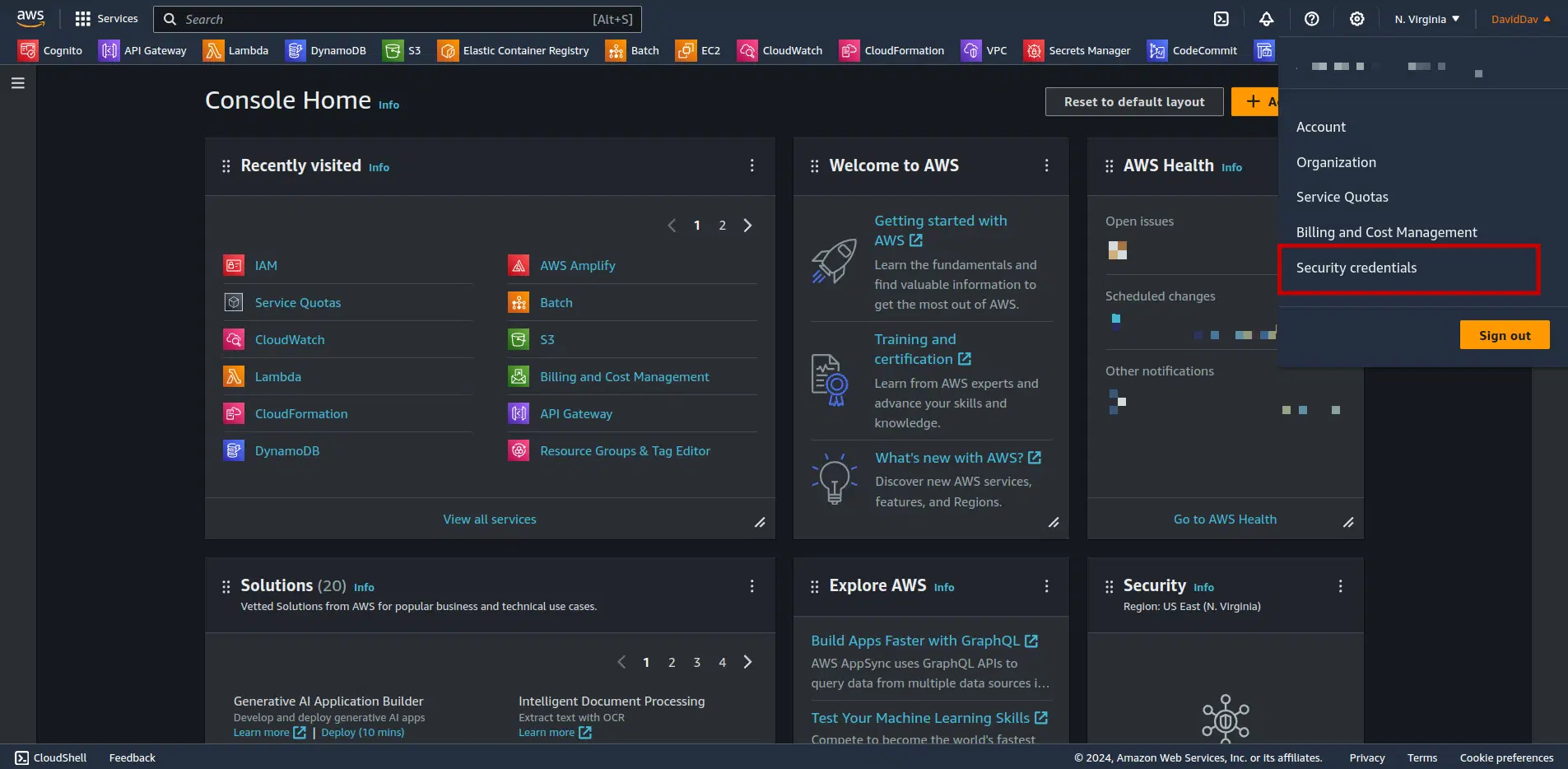
- Create IAM User
- Select “Users” on the left side of the panel.
- Click on “Create User”.
- Enter a username and click on “Next”.
Once in the Identity and Access Management (IAM) panel, follow these steps:
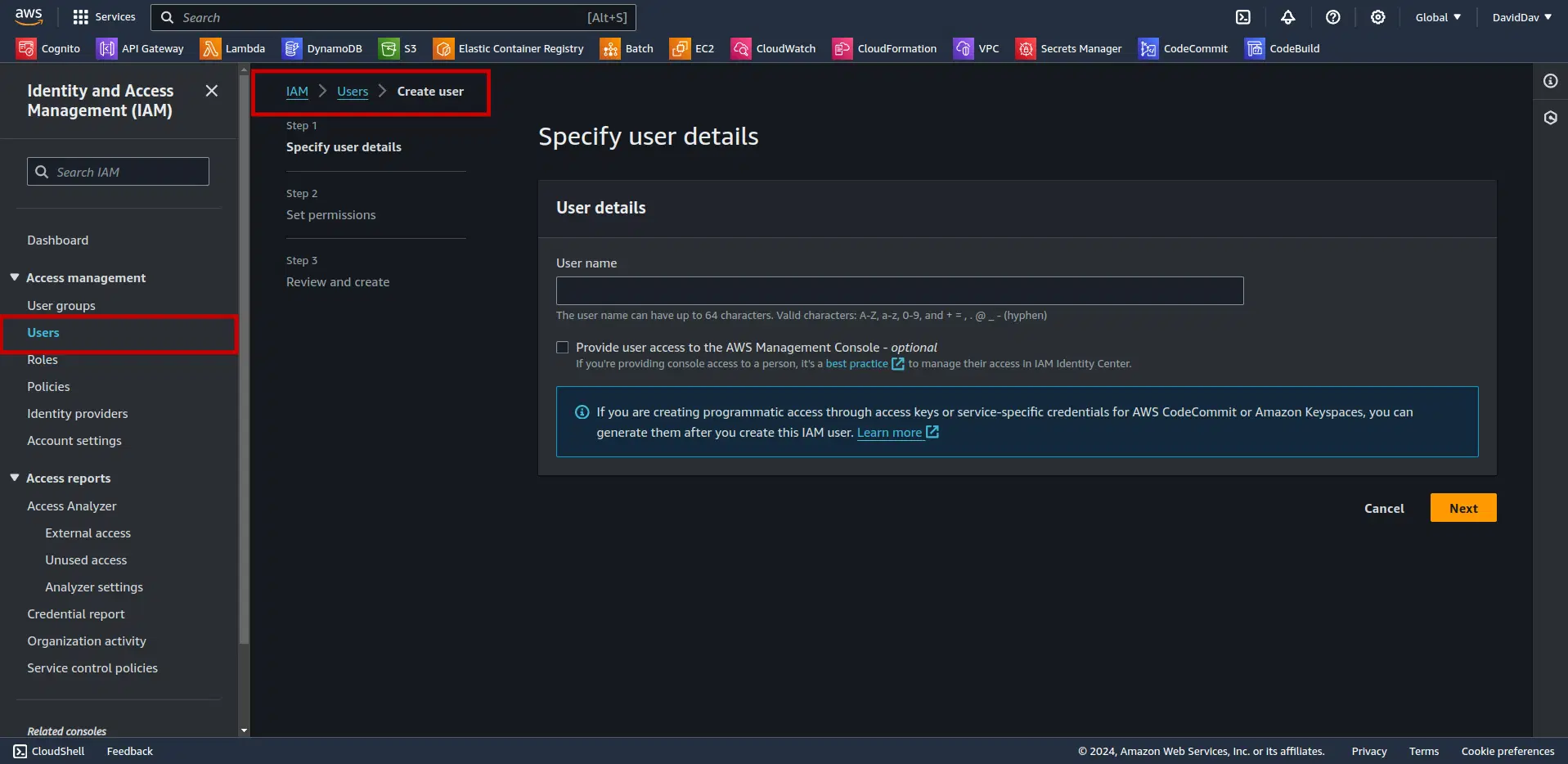
Attach User Policies
Setting permissions is a crucial step in configuring your AWS CLI. It involves granting the necessary access rights to your IAM user so they can interact with AWS services.
This process ensures that your user has the appropriate level of access for their role, enhancing the security of your AWS resources. By attaching the “AdministratorAccess” policy, your user will have full access to all AWS services and resources.
Follow these steps to set permissions:
- Set User Permissions
- Attach user policies In “Permission options”
- Click on “Attach policies directly”.
- In the search bar, type “Administrator”
- Select “AdministratorAccess”.
- Navigate to the bottom and click on “Next”.
- Review the details and click on “Create user”.
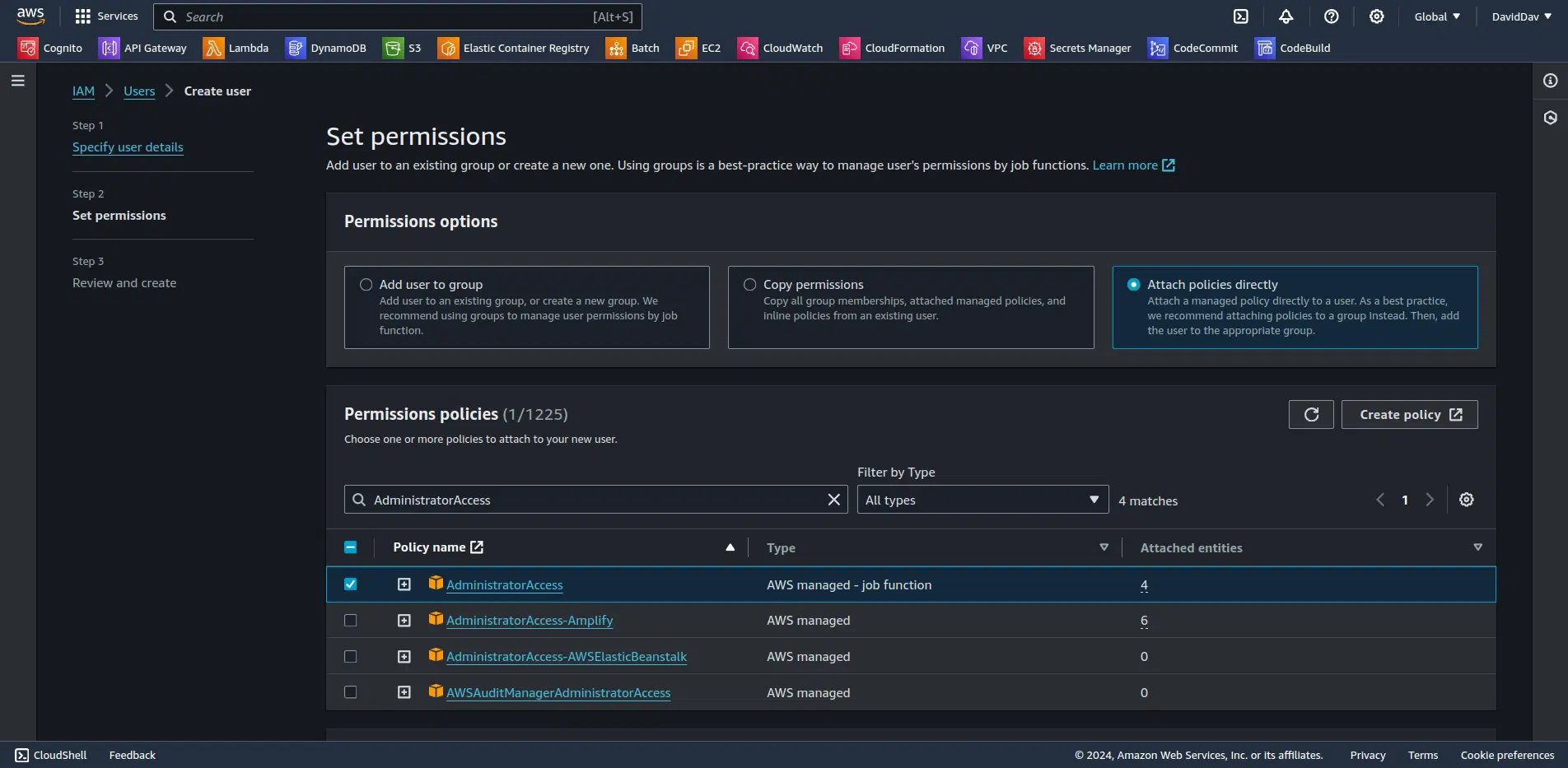
Configure Credentials for AWS CLI
- Configure AWS Credentials
- Select the profile you just created.
- Click on “Create Access Key”.
- Select “Command Line Interface (CLI)” case.
- Enter a description and click on “Generate access key”.
Follow these steps to configure your AWS credentials:
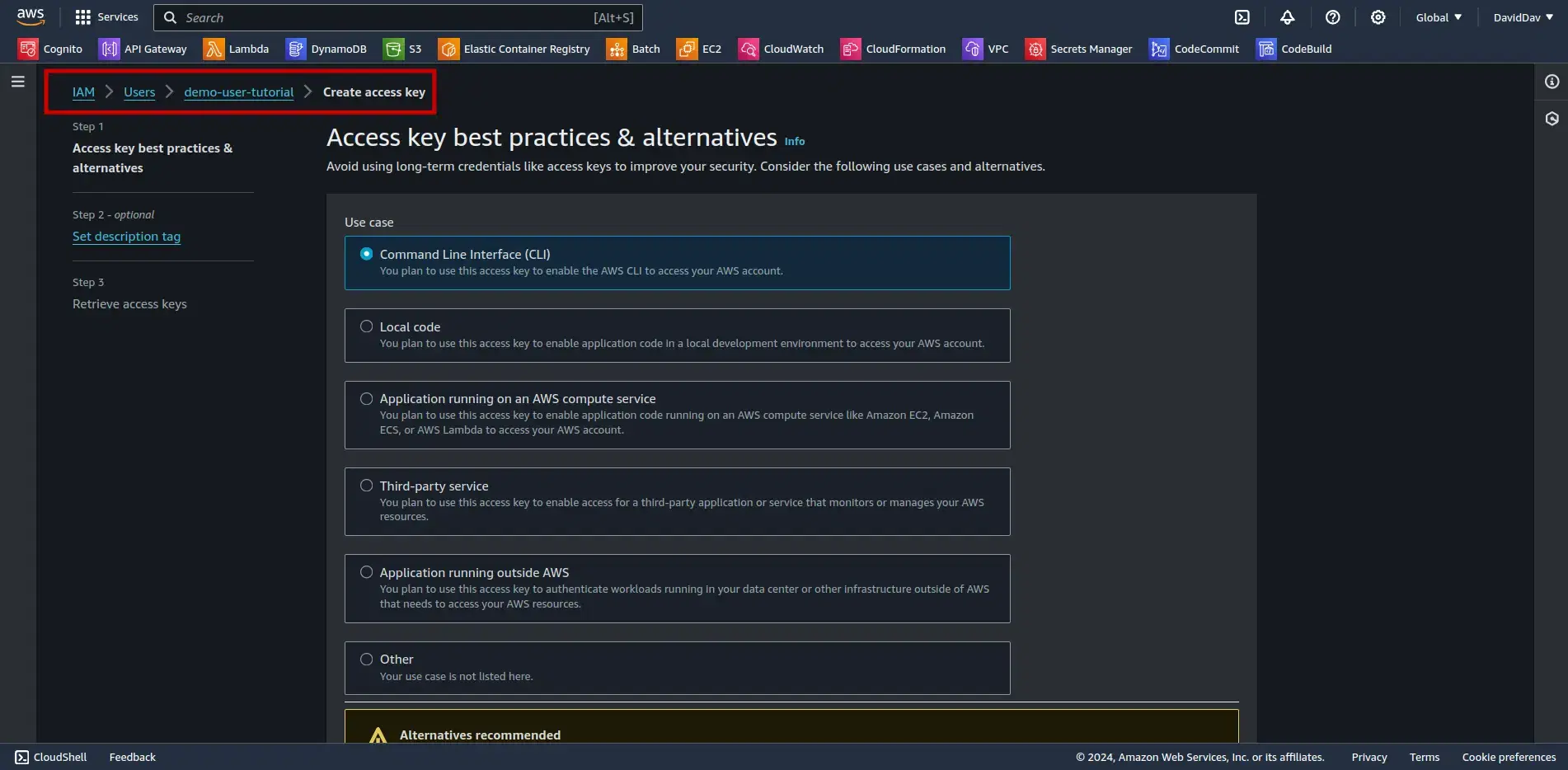
Download AWS Credentials CSV
- Download the CSV file with the access keys.
- Once you have completed the steps to set up your AWS credentials, the end of the process should resemble the image provided.
- Click on “Download .csv”.
To download the access keys, follow these steps: